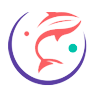Frequently Asked Questions
I bought a license but I am still getting the error please upgrade, what can I do?
If you are using the chrome extension, please make sure that you have the appropriate extension installed, most of the time this happen when the user have installed a chrome extension but he got a license for a different chrome extension, so please remove all the installed chrome extensions (TheShark) and install the appropriate chrome extension from the link received by email.
Make sure you dont have extra space at the end of the activation code.
If this does not work, please contact our support team by email or using our website (https://sharkdropship.com)
I am getting the error 'there has been a critical error on your website'
- Disable the option ‘import image variations’
- Increase php memory limit https://haydenjames.io/understanding-php-memory_limit/
- Increase maximum file upload size link
- Increase maximum execution time link
I am getting the error 'Gateway Timeout error or server error or database error'
- Disable the option ‘import image variations’
- Increase php memory limit https://haydenjames.io/understanding-php-memory_limit/
- Increase maximum file upload size link
- Increase maximum execution time link
I am not able to connect my store, the extension is displaying a red error message
Follow these steps, and try to connect again.
- Be sure you are using the latest version of the chrome extension. This can be found on the chrome extension page.
- Set permalink configuration. Go to WordPress -> setting -> permalink and select post name checkbox (The default configuration will not work).
- Be sure to use the HTTP or HTTPS protocol (www will not work)
- Deactivate all third-party plugins, especially security plug-ins, such as All-in-one Security, WP Cerber, etc., cache plugins, and try again.
Deactivate ALL third-party extensions (for example AdBlock, VPN extensions, etc.)
I am able to connect but I cannot import products, I see "oops error"
- Check that you have successfully connected to your store (you can check this by going to any product page) you should see a button ‘connected successfully.’
- Check that you have read/write permissions for the keys client key and secret key.
- If none of this works, please send us an email to wooebayimporter@gmail.com, attach a screeenshot of the error whenever is possible
I am getting an error 'error establishing connection to server'
This error happen when your server (wordpress host) reject the connection. This can be caused by firewall, vpn or an installed plugin that prevent your host to accept the connection.
What to do?
- Contact your host provider to check if they use any firewall
- Disable temporary your computer firewall
- Disable a vpn if you are using one
- Check if your http certificate is valid.
To solve the issue, make sure you disable any firewall and vpn on your side , contact your host provider to check if you need to whitelist our ip address, it if it is the case please contact us an we will provide you the ip address
Why I am getting activation code is not valid
A user needs to respect the terms
- Do not share your license with other persons, each new user needs a new license
- Do not try to use more stores than the number allowed on your license, if you need more stores, please buy a new license
I get an error 'you cannot list resources' when trying to connect to my store
This error is a very generic error and it can be caused by many reasons:
- If the solution was working fine and this error just appeared, try to restore your system to an earlier date, this should solve your issue, your host provider can help you to restore your system
If it is the first time you are using the chrome extension:
- Make sure you are using an admin user to generate the keys
- Make sure you don’t switch the client key and the secret key
- Try to use https instead of http or http instead of https
If this did not work:
- Try to disable the installed plugins one by one and try to connect again
If these did not work, you will need to contact your host provider in order to check your server configuration, check the following points:
1. Authorization-Header—-Missing authorization headers are properly read. (check with your host provider)
One possible reason to have this issue is that If your server (host provider) is not able to parse correctly the authorization headers
Adding those into .htaccess solves the problem:
RewriteCond %{HTTP:Authorization} ^(.)
RewriteRule ^(.) – [E=HTTP_AUTHORIZATION:%1]
Add this line to .httaccess or to <VirtualHost> of httpd.conf, don’t forget that the latter requires restarting Apache.
2. Apache “destroying” Authorization header (check with your host provider)
Add this line to .httaccess or to <VirtualHost> of httpd.conf, don’t forget that the latter requires restarting Apache.
SetEnvIf Authorization “(.*)” HTTP_AUTHORIZATION=$1
Why I am getting invalid or duplicate sku ?
- Our extension send a request to your server to insert a product
- Your server receive the request and call woocommerce api to insert the product
- Woocommerce will check if there is any product that has the same sku, if there is a product that has the same sku, it will reject the insertion and will sent an error to your server
- Your server will forward this error to our chrome extension,
- The chrome extension will display the error on the screen
This happen probably when your database is not clean and some data are corrupted on your database.
Unfortunately, this error is on your server and we cannot do much to solve it, you can try with a different store or try to clean your database (this operation can be dangerous)
How to change the currency ?
To change your shop currency settings, go to: WooCommerce > Settings > General > Currency Options and select your desired currency from the Currency drop down.
Why am I getting a “woocommerce_product_invalid_image_id” error?
- Disable W3 Total Cache or any other cache plugin
- Disable Cloudflare
- Deactivate ALL third-party extensions (for example AdBlock, VPN extensions, etc.)
- Go to WooCommerce -> Status -> Max upload size and check your ‘Max upload size’: If it is 2MB, or less, set it to something bigger (25MB)
I have a special requirement, can you help me to do it?
Yes, please use the contact us form to send us your requirements, we will get back to you with our proposal.
How to stop my subscription?
You can send us an email and we will stop your subscription from the day of your request.